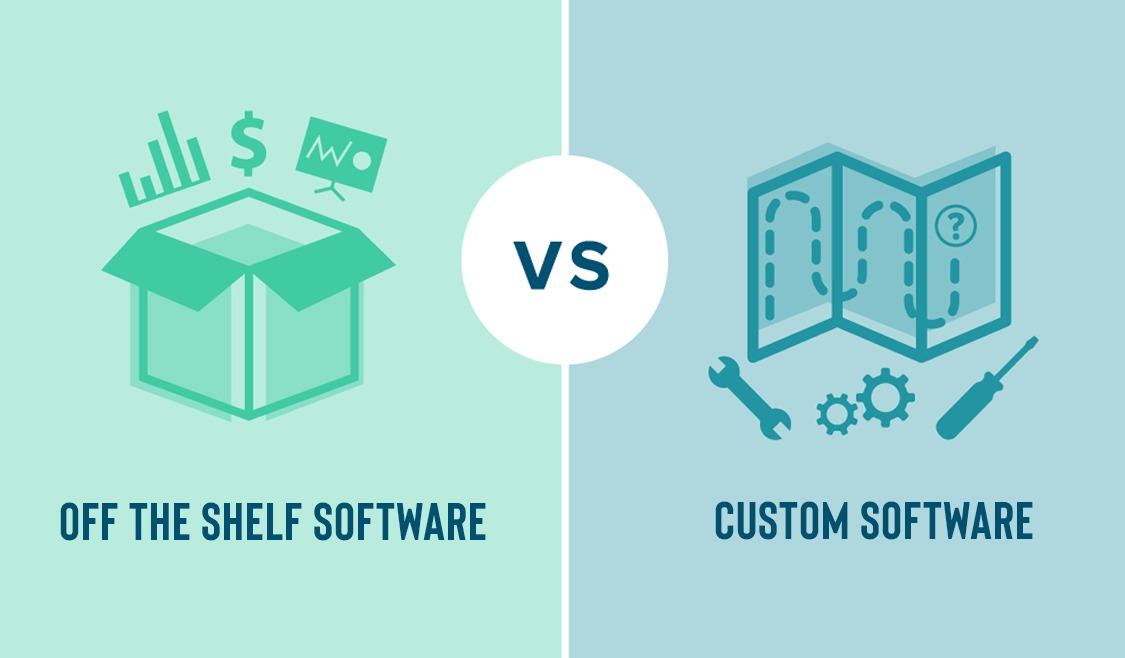Custom Software vs SaaS: A Practical Guide to Making the Right Decision for Your Team
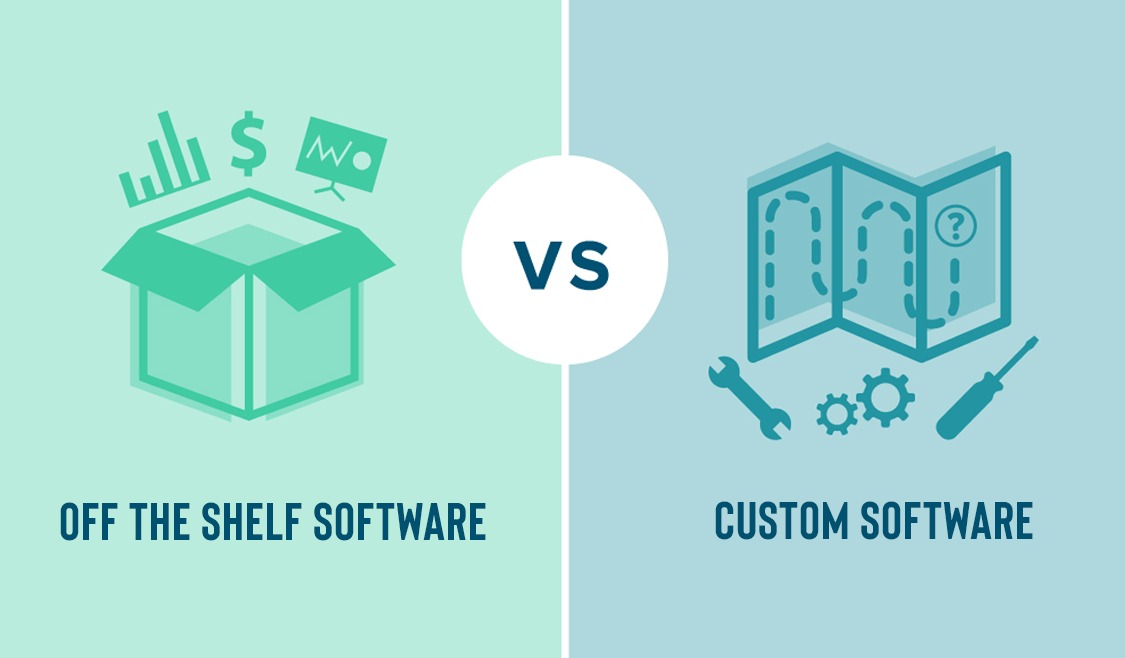
Custom software vs SaaS: A practical build vs buy software guide for modern teams
Estimated reading time: 12 minutes
Key takeaways
- Buy for commodity, standard problems where speed matters.
- Build when workflows or customer experiences are differentiators and you need control over data, roadmap, or IP.
- Hybrid often wins: use SaaS rails and build custom glue, dashboards, or microservices where latency, logic, or UX demand it.
- Model TCO over 3–5 years and prioritize high ROI slices first.
Section 1 — Software leverage: why this decision matters
Choosing between custom software vs SaaS isn’t just a tech choice. It’s a decision about leverage and fit. The right call lets your team do more with less, move faster, and keep control where it matters. The wrong call slows growth and locks your workflows into someone else’s box.
Think of software leverage as a growth engine alongside labor and capital. People and money scale linearly. Code and media don’t. They’re permissionless leverage—you write code once, and it keeps working while you sleep.
“Code compounds output.” Naval’s leverage pyramid makes this concrete: labor and capital are linear; code and media are non-linear.
For most companies, leverage shows up in boring, beautiful ways: automation that trims hours into minutes, handoffs that go from days to clicks, dashboards that turn gut-feel into action. When the tool fits like a glove, the payoff is real.
Section 2 — Off-the-shelf software vs custom: definitions and context
Off-the-shelf / SaaS tools are built for the masses: sign up, configure, and get value fast. Vendors handle updates, hosting, and security. Great for standard jobs where best practices are known.
Custom software is built for your unique needs. It mirrors your processes, gives you control over features and data models, and evolves with your business.
Both exist for a reason. Generic tools optimize for breadth; custom optimizes for depth. When you’re connecting hardware and tooling—like pairing an ESP32 device with a dashboard that pushes OTA updates—the off-the-shelf approach often won’t cut it. See how Bench Sentry blended IoT, remote control, and tracking with a custom stack or how Kinetico built for industrial-grade telemetry.
Section 3 — Build vs buy software: a decision framework
Time-to-value is the first lens. Need outcomes in weeks? Buy. Can you invest months to shape a tailored outcome that compounds for years? Build.
Process uniqueness: If your workflows are a true differentiator, build. If the process is commodity, buy.
Integration complexity often pushes hybrid. Deep data orchestration and event-driven flows can break with superficial connectors; a focused custom layer can restore flow.
Control & roadmap: Need to own features and data model? Build. Ok with vendor roadmaps? Buy.
Budget & TCO—SaaS is cheaper up front but subscriptions and workarounds add up. Custom is front-loaded but can be cheaper over 5–10 years if it replaces many licenses.
Risk tolerance & team readiness: SaaS demands less maturity. Custom needs product leadership and an ops plan. A staged approach—start SaaS, add custom where it hurts—works well.
Rule of thumb: buy for commodity capabilities, build for differentiating workflows, and use hybrid for glue and extensions.
Section 4 — When to build custom software
Two primary reasons to build: 1) you’re creating a product to sell, or 2) you’re strengthening internal operations with bespoke internal tools.
Triggers — You outgrow generic tools, spend more time working around them than in them, face heavy manual exports/imports, or have compliance/data ownership needs vendors can’t meet.
Benefits: fit first, advantage next, and upside from owning IP. Examples:
- Healthcare: Recovery Delivered needed a HIPAA-safe telemedicine flow—appointments, video, e‑prescriptions, records—so we built the platform to fit care delivery.
- CRM: REE Medical unified personalized forms and workflows that generic CRMs couldn’t handle cleanly.
- IoT: Bench Sentry paired devices over WiFi/Bluetooth and handled real-time events—classic build territory; see also Kinetico.
- AI-driven UX: Mena Homes shows how tailored experiences around LLMs can be core to product value.
If these feel familiar—outgrowing SaaS, needing integration and data control—you’re likely in build mode.
Section 5 — When to choose SaaS (off-the-shelf)
SaaS shines for standard processes: email, payroll, HRIS, basic CRM, ticketing. You get speed, vendor support, and often better security posture than a small team can achieve day one.
Cost efficiency is real at early stages. Get live fast, learn from users, and avoid heavy upfront spend.
To avoid future constraints, choose tools with robust APIs, webhooks, and good export options. Favor configuration over heavy customization so you can extend later. For example, Mena Homes integrated OpenAI in a way that played nicely with their data.
SaaS vs custom is not binary: if the job is standard and speed matters, SaaS is your friend—pick vendors that won’t box you in later.
Section 6 — Hybrid strategies: the pragmatic middle
Most modern stacks are hybrid: SaaS for commodity functions plus a small custom layer for orchestration, automation, or unified UX.
Examples:
- Hoober built an analytics hub that pulls listings, revenue, and leads into one dashboard with KPIs that make decisions obvious.
- Payments: lean on Stripe for rails, build marketplace logic and KYC on top—MySide is a good model (MySide).
- IoT + cloud: use cloud scale where it fits and a bespoke command center for control—see Bench Sentry and Kinetico.
iPaaS and low-code tools can accelerate the early glue work; graduate to microservices when scale or latency require it.
Section 7 — Economics and ROI: modeling the decision
Model the money before you write code. TCO is your first lens: subscriptions, integrations, storage, and hidden workaround costs for SaaS; discovery, build, testing, hosting, and maintenance for custom.
Measure returns: cycle time, error rate, throughput. If a task drops from 30 minutes to 5 minutes and runs 2,000 times a month, you’ve freed about 1,000 hours a year. Multiply by loaded hourly cost to quantify savings.
Use a simple payback model: build cost ÷ monthly savings = months to payback. Sensitivity test adoption to avoid rosy math.
Dashboards make impact visible. Pull from SaaS, a warehouse, or device telemetry. Hoober’s real-time dashboard is a useful pattern.
Don’t forget IP upside: owning proprietary software can lift exit multiples and reduce dependency risk. Examples: MySide and Flower Arranger show marketplace and payments patterns that protect long-term value.
Consider scale effects: SaaS often climbs with seats/usage; custom is front-loaded and may get cheaper per user as you grow.
Section 8 — Who should build it: in-house vs consultancy development
In-house gives deep domain fit and day-to-day control. Trade-off: time to hire and onboard, and carrying management load.
Consultancy brings speed and senior cross-functional teams on day one, plus battle-tested patterns. Trade-off: daily cost and the need for governance—protect IP and require documentation.
Many teams choose a hybrid: keep product ownership and SMEs inside, bring a partner to accelerate design and build, then pass the baton with docs and runbooks. That’s the model we favor at Imajine.
Regulated work benefits from experienced partners. Recovery Delivered compressed risk by using a team experienced in secure video, e‑scripts, and records.
Section 9 — Implementation roadmap for a successful custom build
- Discovery: map workflows, pain points, and edge cases. Sit with users and create a service blueprint.
- Prioritize by ROI: pick 2–3 high-value use cases with clear success metrics.
- Design architecture: integration map, data model, security plan, and decisions about SaaS vs custom. For device projects, plan cloud IoT and OTA updates; see Bench Sentry and Kinetico.
- Deliver iteratively: prototype, test with users, build in short cycles, use feature flags.
- Change management: simple guides, short videos, training sessions, and champions per team. For AR or on‑site tools, short demos help—see Glaziers Tools.
- Operate & evolve: monitoring, alerts, logging, shared KPIs, and a backlog for continuous improvement.
Section 10 — Common pitfalls and how to avoid them
- Overbuilding version one: aim for the smallest slice that proves the outcome; validate with manual steps if possible.
- Fuzzy requirements: appoint a product owner, write crisp stories with acceptance criteria, and triage scope weekly.
- Underestimating integrations: test API limits, webhooks, and do dry runs for migrations.
- UX debt: put real users in front of prototypes and fix the paper cuts early.
- Ignoring maintenance: budget for upgrades, patches, and performance tuning.
- Vendor lock-in: mitigate with standards, APIs, and exportable data.
Section 11 — Quick self-assessment checklist: custom software vs SaaS
Answer these to move from debate to a testable plan:
- Is this capability core to how we win, or is it a commodity?
- Are current tools slowing growth, quality, or compliance?
- Do we need deep customization, integrations, or strict data control?
- Do we have product leadership and budget to build and maintain?
- Would owning this IP improve valuation or exit options?
- Given the answers, is our decision Buy, Build, or Hybrid, and why?
Write down your call and the top three assumptions behind it. That converts a vague debate into a clear plan to test.
Conclusion and next steps
The right choice in custom software vs SaaS is about leverage, fit, and control. Buy where the job is standard and speed matters. Build where your process is your edge. Use hybrid to stitch it together with a calm, durable core.
Practical next steps:
- Map current workflows.
- Quantify the drag from today’s tools.
- Model TCO and payback.
- Run a small, high‑ROI pilot to prove the outcome before scaling.
If you want a second set of eyes, our team at Imajine is happy to help. We’ve shipped HIPAA‑compliant telemedicine, IoT dashboards with OTA updates, AI‑assisted search, AR visualizations, analytics hubs, and Stripe Connect marketplaces. Our initial consultation is free—share your goals and we’ll outline a Buy, Build, or Hybrid path.
FAQs
Is custom software always more expensive?
Not always over the full lifecycle. Custom costs more up front but can cost less over 3–5 years if it replaces multiple subscriptions, removes manual work, and lifts conversion. Biggest drivers are scope, integrations, security needs, and how often the product changes.
How long does a custom build take, and how do we de‑risk timelines?
Small, focused tools can ship in 6–12 weeks. Complex platforms can take several months. De‑risk with a tight MVP, short sprints, weekly demos, and feature flags. Ship value in slices, not one big bang.
Where do low‑code and no‑code tools fit?
Great for early validation, internal apps, and admin portals. Build a proof of concept fast, then harden the pieces that need scale or custom logic. Many teams keep a mix long term: low‑code for simple forms and dashboards, custom for core logic.
Can we start with SaaS and migrate later?
Yes. It’s a smart path. Choose tools with strong APIs and clean exports. Keep domain logic in a thin custom layer where possible so you can swap SaaS parts or replace them with custom services without breaking users.
How do we protect IP and ensure knowledge transfer when using a consultancy?
Set IP terms in the contract. Require code in your repos, detailed documentation, architecture diagrams, and runbooks. Ask for a formal handover and joint on‑call for the first weeks. Pair your engineers with the partner during the build so context stays in‑house.
How do we measure ROI after launch?
Track baseline metrics before you start. After launch, watch cycle time, error rate, support tickets, NPS, and revenue or margin changes. Use an analytics dashboard so everyone sees progress. Hoober’s KPI model is a good reference for visibility.
What about hardware‑software projects in IoT?
Plan the full stack: firmware, connectivity, cloud, and apps. Use proven boards like ESP32 for Bluetooth and WiFi, and build a web dashboard for alerts and OTA updates. Bench Sentry and Kinetico show the pattern end to end.